how to Install Kali Linux on Andoid Device Easily With Rooted Phone Without Computer 2015

Hello dear readers today i am coming with a great post which is all about how you can easily install Kali Linux hacking tool in your android device without any computer or laptop ,Google's Android Operating System in Mobile phones are still relatively new, however, Android Operating System has been progressing quite rapidly. Conceived as a counterpoint IOS, Android is a graph showing a significant development, it certainly can not be separated from supports major mobile phone manufacturers who participated to bring mobile-phone operating system Android.i am writing this post because similar article on the internet have some error so newbie like you are not able to install the hacker's operating system (Kali) on the android phone.After read this full tutorial you know all about How To Install & Run Kali/Ubuntu/Fedora Linux on Android .for your knowledge purpose i want to write something about Kali before start the actual tutorial , Kali Linux was released on the 13th March, 2013 as a complete, top-to-bottom rebuild of Backtrack Linux, adhering completely to Debian development standards. Kali Linux is a Debian-based Linux distribution aimed at advanced Penetration Testing and Security Auditing. Kali contains several hundred tools aimed at various information security tasks, such as Penetration Testing, Forensics and Reverse Engineering. Kali Linux is developed, funded and maintained by Offensive Security, a leading information security training company.
This post is mainly for those hackers out there that are familiar with Linux and that use Linux to perform security checks on things like cracking wep Wi-Fi passwords or cracking security on websites. in my previous post i explained how to hack wifi on android.This opens the door to doing this from a mobile device such as a phone or a tablet. This process is possible because android firmware is so similar to Linux.
#SOME GREAT FEATURE OF KALI LINUX THE HACKER'S OS:
I know all of you are familiar with hacking tools which are useful for hackers if don't know then don't worry Kali is the collection of more then 600 tools but in mobile version 300 tools are present.If i AM GOING TO tell you all feature of Kali OS then i'm foolish because there are no limit of Kali feature's but for your understanding i listed some most important feature of Kali Linux like... :)
- FHS compliant
- Wide-ranging wireless device support
- Custom kernel, patched for injection
- Developed in a secure environment
- GPG signed packages and repositories
- Multi-language support
- Completely customizable
- ARMEL and ARMHF support
#PREREQUISITES( YOU NEED TO DO BEFORE START THE TUT.)
For Installing and running Kali Linux on your Android device you need to do something which is listed below in 5 points.
- 1. ) your android device must be Rooted ,without rooted device you can not install Kali Linux in your android .If you don't know "what is android root" and how to root your device then Refer to my previous post "
- 2.) you need to install Busybox Installer after rooting your android device .before root the device you can not install busybox installer in your android phone.you can download busybox installer from this link <<download busybox installer >>
- 3.) Linux Deploy.you can download it from this link<<download linux deploy>>
- 4.) Android VNC Viewer.you can download it from this given link <<download android VNC viewer >>
- 5.) if you want to work with Kali , your device must be has 4GB Free Space on your External Memory.
- 6.) most important is your device is connected with High Speed Net .(wifi or 3G is best choice for you)
#NOW START INSTALLING KALI ON ANDROID PHONES OR TABLET:
Lets coming towards The Ultimate Installation Guide for Kali Linux.For Run Kali Linux On Your Android Device you need to Follow Some Simple Steps (i recommend understand every step carefully ) and enjoy hacker's OS of course Kali.
STEP 1:) first of all you need to root your android device or tablet as i say above in PREREQUISITES.Kindly refer my previous post given tutorial for root your device
STEP 2:)--: Now when you root your device you need to install busybox using busybox installer. for install busybox First we need to install UNIX Scripts into our device using the Busybox Installer app. here I assume that you download busybox installer from the above given link now follow below some steps and install busybox .
- 1.fist of all open busybox installer and here you see a window simply Choose the Busybox Version and click on it from the drop down menu.(see below picture for clear understanding)
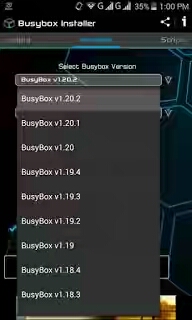
- 2. here in this screen you need to press the the install button which is given below the screen.(see screenshots)
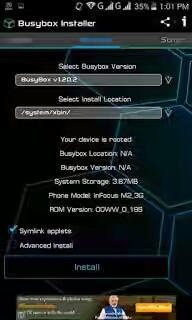
- 3. when you click on install button It will download the scripts to be install on your android device as you see in below given picture.(here you need high speed internet connection)
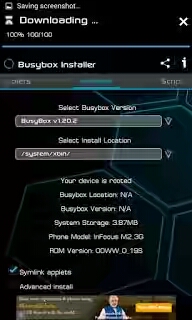
- 4.when the UNIX script successfully installed in your android phone you will get the success message like below one picture.
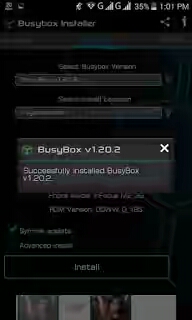
- 5.That is friends you successfullt Now you have successfully installed busybox in your android device.
Note: If you faced problem in installing UNIX script then choose another version of busybox and apply same process 2,3,4 .Generally this error come's because of your different android version so choose again and again till you get the success message.
STEP 3: Now the actual step come when we install Kali Linux on android phone storage .this step is all about how to "Configure Linux Deploy". for your kind information Linux Deploy is the Official app to Download and install Kali Linux in android without this app you can not install Kali on your android so download this app download link is given in the beginning of the tutorial (prerequisites) and install it in your android. Now i assume that you download and install it in your device simply follow the given steps carefully.
- 1.first of all open Linux Deploy app in your android device .
- 2.And simply Tap the properties icon it will opens the properties screen like below picture .
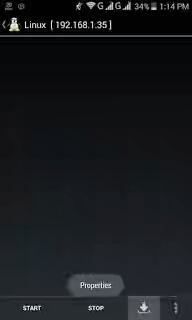
- 3. Here in this screen you see many option simply select the distribution to be install and select Kali Linux ( see screenshots below)
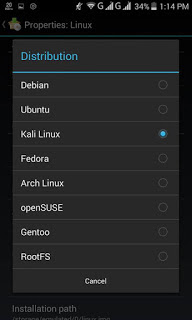
- 4.Here i am only tell about how to install Kali not it uses so Leave some setting to be default and select the desktop environment to GNOME.
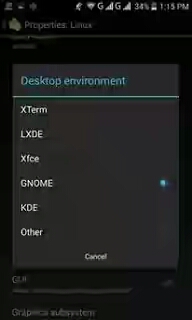
- 5.now one thing more Select all the components in Components Menu.
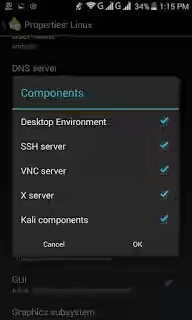
- 6. if you want to adjust the height and width of the screen then choose GUI Settings just interchange the height and width values.( see below picture for clear understanding)
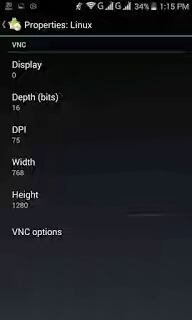
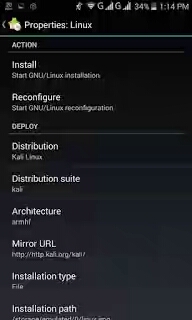
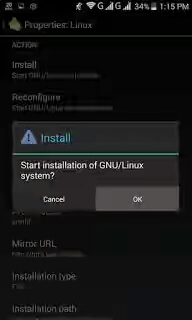
- 8. when you done all above 7 point now you can see the result that is the installation process starts .
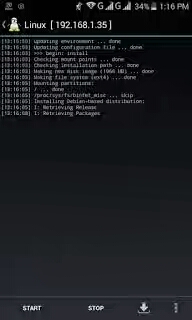
- 9. I cant add the screenshot of completed process because I already did it. Now tap the START button and tap OK it will mount the Linux file.
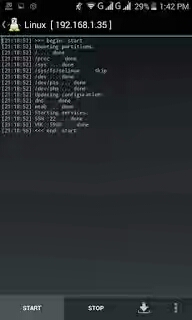
Note:
Here i can only say be patient for the installation process to complete it takes too much of time to complete and prevent the incoming SMS and Voice Calls or Turn off the SIM and use WIFI to download because interruption of cellular data leads to cancellation of download process.( i recommend use wifi connection instead of Sim internet connection ) here you need very high speed internet for downloading the all processes.
- 10. simply Note down the IP address in the top left corner of Linux deploy it changes periodically.
STEP 4:) --: This is last step which we are going to perform, this step is all about Configure The Android vnc. I assuming that you download android vnc from the link which is given in the beginning of the tutorial (prerequisites) .If you think what is use of this android vnc viewer you think right ,Basically VNC is use to connect the mobile device to computer but here i am going to use this app for connect with Linux deploy by which you can install and use the Kali Linux in your android device or phone. so don't wasting time follow given process and that's it
- first of all open the Android VNC Viewer,
- select "new " in connection
- after that Enter Nickname and password the default password for Kali Linux is changeme
- and give the IP address copied from Linux deploy for me it is 192.168.1.35 and the port is 5900 and username is android and then color is 24-bit color(4bpp).
- Finally tap the Connect button you will see the Kali Linux in your android device.
see below given screenshots for the clear understanding of the step 4 :
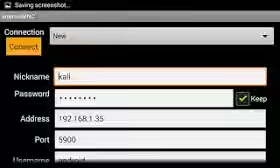
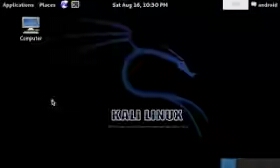
HOW TO CLOSE THE KALI LINUX :
To close the Kali Linux, exit from the VNC viewer and then go to Linux Deploy and simply tap the Stop Button and the OK it will close the Mounted Image. You can use the Linux Penetration Testing on your android phone and it is most popular for cyber hacking.
see below screenshots which are useful to close kali linux :
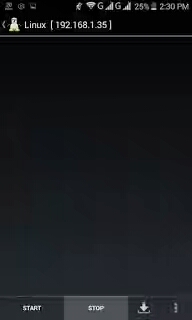
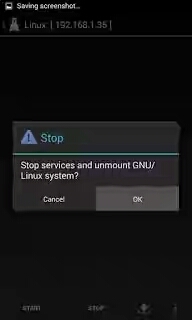
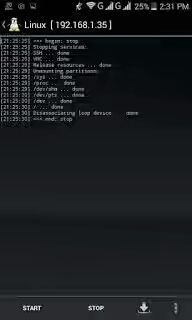
OVER TO YOU:
Now this is your turn how you can use this popular operating system
,you are free to comment here what is your experience which you are gain during this tutorial if you faced any problem in any steps fee free drop your comment ,i will solve your problem within 2 hour .
if you like this post please don't forget to share it with friends also please socialize it . thank you so much ,stay tune with this blog and blog's admin:-Anmol Kapoor
Comments
Post a Comment